How to Take Your WordPress Website Temporarily Offline
There may be occasions when you will make your WordPress website completely unavailable to visitors for a short time. There is a simple switch in the Theme Settings back-end that enables you to take your website offline very quickly. It can be returned to service at a later time just as easily.
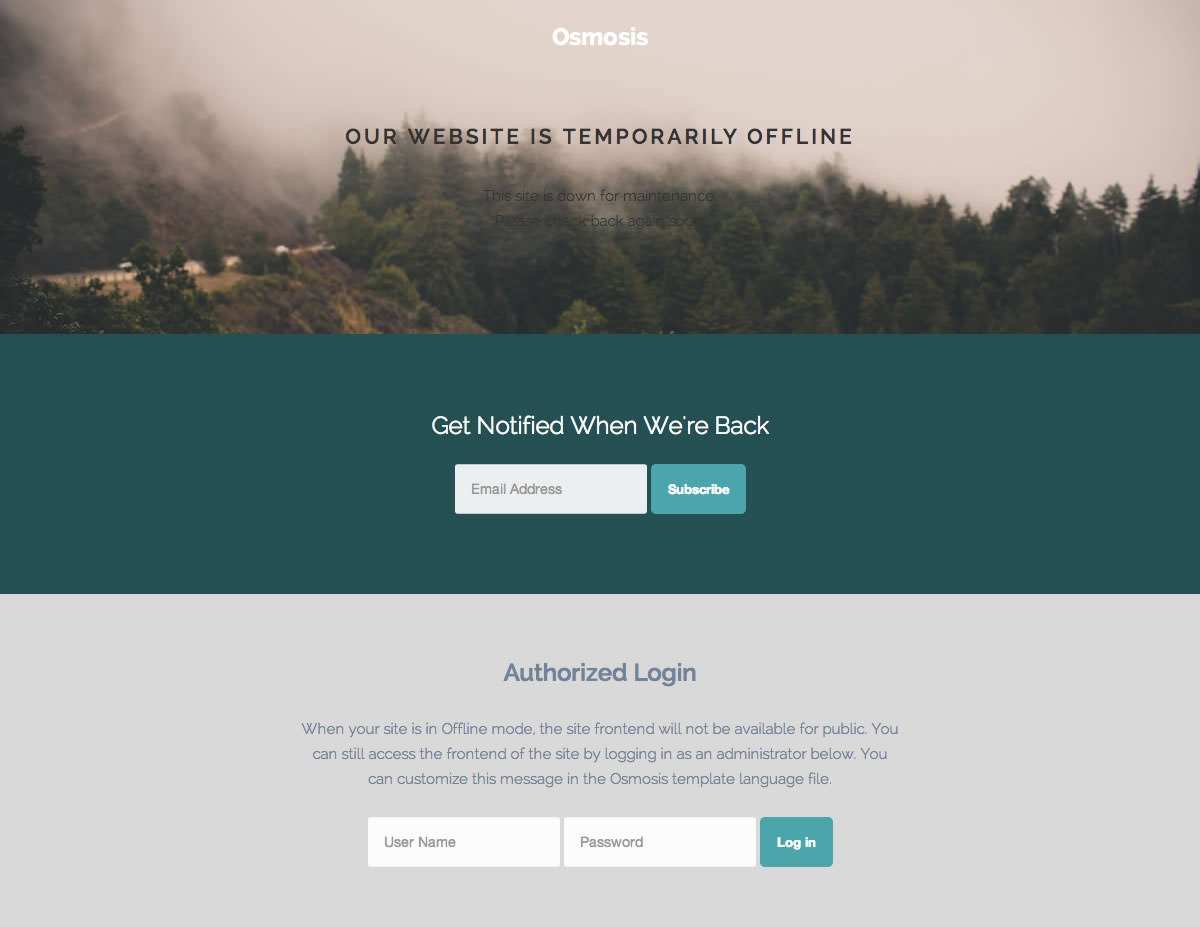
To make your WordPress website unavailable to visitors, replacing it with a simple message, do this:
- Log in to the Administrator dashboard.
- Click on the Osmosis Theme button in the left sidebar.
- There are so many configuration options that they need to be divided into separate groups or tabs. The Advanced tab should be last but one.
- Find where it says Maintenance Mode and click the toggle button to Enable it.
- Optional: Change the Message to give your visitors some explanation about why your website is unavailable.
- Click the Save button in the top right corner to implement the new settings:
- The Save button will save your changes and but leave you in the theme settings.
- You should see a message confirming the settings have been saved.
Osmosis comes with it’s own customized Site Offline page which is displayed when the site is set to Maintenance Mode within the theme settings. This page, /wp-content/themes/rt_osmosis_wp/maintenance.php can be easily customised with your own layout, logo and colours, so it represents a message which relates to your project.